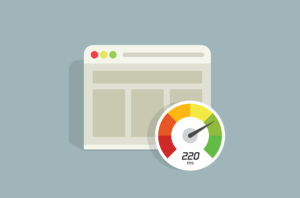 If you aren’t sure if your WordPress website is running smoothly, then it’s best to run multiple WordPress speed tests. There are tons of speed tests available online and you may get different recommendations based on the test. Below are the most popular free tests and our best recommendation for getting the most accurate results.
If you aren’t sure if your WordPress website is running smoothly, then it’s best to run multiple WordPress speed tests. There are tons of speed tests available online and you may get different recommendations based on the test. Below are the most popular free tests and our best recommendation for getting the most accurate results.
Most Popular WordPress Speed Tests
Google Lighthouse Audit
Lighthouse is an open source, automated tool that you can run from the Chrome browser’s Developer Tools. You can perform an audit on any URL that you are browsing in Chrome, and in addition to performance, the Lighthouse tool can scan the site for accessibility and SEO issues. Suggestions and resources for optimization are then provided in a full report. Lighthouse allows you to select more advanced options for testing speed for mobile device or desktop on various bandwidths and connection speeds.
Google PageSpeed Insights
PageSpeed Insights analyzes a website for performance issues, grading your web page on a scale of 1 to 100. Note that PageSpeed accesses the mobile and desktop versions separately and checks each page on a variety of parameters. The resulting report page presents a useful breakdown of steps to enhance performance, including information on the files that need to be optimized and the reason behind it.
Pingdom Tools
A popular free WordPress speed test tool, you go to the Pingdom Tools website and simply paste in the URL of your site and select the location to run the test from. It will return a summary box that includes vital information like load time and performance grade as well as further performance insights on areas that your site may have room for improvement.
GT Metrix
Similar to Pingdom, GTMetrix is another free speed-checking tool that provides in-depth metrics and more thorough explanations of their optimization recommendations. Furthermore, this tool also has a video playback feature that enables you to identify where the loading speed bottlenecks occur.
Best Recommendation: Use Google Lighthouse
Although PageSpeed Insights is a popular speed test, it is not the most reliable option. The scores generated by Google Page Speed Insights are consistently lower on all websites than the scores generated by Google Chrome’s built in Lighthouse DevTool because the server used to run Google PageSpeed Insights is “overloaded” by hundreds or thousands of users running tests simultaneously.
Because of this, it is recommended to run the test directly from the Google Chrome DevTools Audits tab. The built-in Google Chrome Lighthouse audit throttles your connection to simulate a fast 3G connection and also slows down the CPU power by 4x to more closely emulate the speed of an average smartphone.
How to Run a Google Lighthouse Audit
To run the Google Lighthouse tool, you’ll first need to download and use the Chrome browser. Next, view the website URL in an Incognito Browser that you’d like to test and then go to Google DevTools. Always view and run the test in an Incognito browser because Google Chrome extensions can cause a conflict with the tool and you could end up with inaccurate results.
The easiest way to open DevTools is to right click on the website page and select Inspect from the drop down menu options.
In the DevTools view, select the Audit tab from the top navigation options and then select the following options below.You’ll need to run the tool twice – once for Desktop scores and once for Mobile scores. You can use the settings below for each test, switching only between Desktop or Mobile.
- Desktop or Mobile (depending on which option you are testing)
- Audits – check off Performance
- Throttling – select “Simulated Slow 4G, 4x CPU Slowdown”
- Clear Storage – checked off
Then run the audit and you’ll see a score and recommendations for improving any performance issues. If you aren’t sure how to interpret the results or need help speeding up a slow WordPress site, reach out to our development team for help.


